A safer way to pay is here. We’ve introduced Confirmation of Payee – a new feature that checks the account name you enter before you confirm a payment, helping keep your money safe. Learn more about safer payments.
Getting started with internet banking
So much more than just banking online
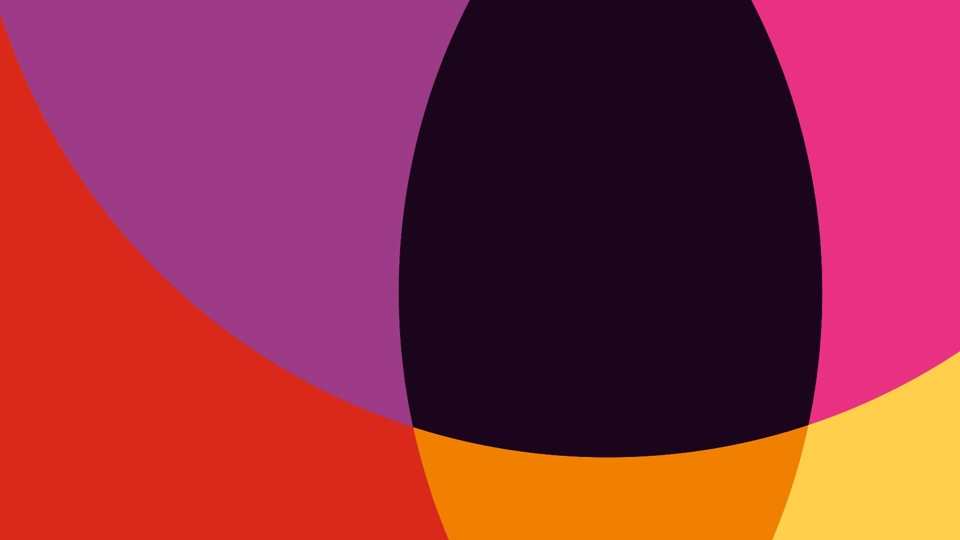
Open an account online while the kettle boils
You can open an everyday, savings or term deposit account via internet banking in just minutes. And because we know life gets busy, we’ve made the process as fast and convenient as possible, with instant access to your account and card.

Think of us as your online bodyguard

Shopping. Paying bills. Transferring money. Let’s face it, we’re more connected to the online world than ever. So, it’s good to know that when it comes to online payments, we’ve got your back.
Take our SMS security codes, for example. When you make a transfer to a new payee or change your details (say, your password or address) using internet banking, we’ll send you an SMS code. You enter the code, and we know it’s you. And that’s just one of the ways we keep you, your personal information, and your money safe.


We're here to help
We've got all things internet banking covered
To access our digital banking services, you’ll first need to register for internet banking.
- If you joined P&N Bank online, you'll already be registered and should have received your password.
- If you joined in-branch, you can register there with the help of the team. Alternatively, a quick call to our team on 13 25 77 can get you registered.
Once registered, you can log in to internet banking from the website, or download the mobile app from the app store. Use your internet banking credentials to log in.
It’s a good idea to update your password regularly to keep your account secure.
If you know your current internet banking password: Log in and go to Settings > Change Password
If you’ve forgotten your password: No worries – you can reset it from the internet banking login page. We’ll ask a few questions to verify your identity, then send you a temporary password via SMS. You’ll be asked to change this password when you first log in.
Need help? Call us on 13 25 77, and our friendly team will be happy to assist.
eStatements are PDF versions of your personal bank account statements, available through the P&N Bank app and internet banking. Being registered for eStatements also allows us to send you other communications electronically. eStatements are only available for personal accounts currently, and business accounts will continue to receive paper statements.
Once you're registered for eStatements, you’ll no longer receive paper statements in the mail – but you can opt out of eStatements and back into paper statements at any time.
To register for eStatements:
- Log in to internet banking or the mobile app.
- Go to Settings > Manage eStatements.
- Select your preferred email address, accept the terms and conditions, and save.
eStatements are provided free of charge, and we’ll email you when a new eStatement is available to view.
If you notice a suspicious transaction on your account, or there’s activity you don’t recognise, please contact us during business hours on 13 25 77 or visit your nearest branch. We’ll help you review the details of the transaction and explain what you need to do next.
For your peace of mind you can lock your card using card controls whilst you investigate.
Often, there’s a perfectly innocent explanation for an unusual transaction. For instance, sometimes the merchant name that appears in your transaction history is different to the merchant’s business name.
A quick Google search can often help you identify where the transaction was processed. Likewise, if you have a joint account, it might be worth checking whether the other card holder has made a purchase you're not aware of.

